![]()
This Ultimate Guide How to Boost WordPress Blog’s Performance will show you how to analyze your site’s speed and how to boost performance. If your WordPress Blog takes too long to load, most people are gone, lost before you even had a chance. … That means that your site’s speed effects SEO, so if your WordPress Blog is slow, you’re losing visitors from impatience and reduced rankings in search engines (SEO). This Ultimate Guide will show you how to Boost your WordPress Blog’s Performance.
How Fast Should Your WordPress Blog Load?
![]()
Ideal Website Load Time – 2 to 5 seconds. However, each second beyond 2 seconds results in greater bounce rates. 40% of polled internet users report abandoning a site if it takes longer than 3 seconds to load. Moreover, 47% of users expect desktop sites to load in 2 seconds or less.
How to Check your WordPress Blog’s Speed?
ISITWP:
Is your website fast enough? Having a fast website is essential for boosting your SEO rankings, reducing bounce rate, and increasing overall sales.
With this free website speed test tool, you can analyze how fast your website loads, and what you can do to boost your WordPress Blog’s Performance.
![]()
GTMetrix:
GTmetrix’s Report Page neatly summarizes your WordPress Blog’s Performance-based on key indicators of page load speed.
- Analyze your page with Google PageSpeed and Yahoo! YSlow rulesets
- Get your page’s Page Load Time, Total Page Size and Total # of Requests
- See your page’s WordPress performance relative to the average of all sites analyzed on GTmetrix
![]()
Google Pagespeed Insights:
PageSpeed Insights analyzes the content of a web page, then generates suggestions on how to boost your WordPress Blog’s Performance. So as you can see our site needs to get boosted. Your WordPress Blog’s performance is an ongoing project.
![]()
Pingdom:
Pingdom helps you gain instant insights into your website’s availability and performance so that you can outsmart competition with an amazing end-user experience. (14-day free trial)
What Slows Down Your WordPress Blog?
Unoptimized Images:
A large volume of unoptimized images is usually the most common reason behind website slowness. High-resolution images can consume lots of bandwidth while loading. Uploading larger sized images and then scaling them down can unnecessarily increase the size of your web page – causing your website to load slowly. Consider Installing a WordPress Plug-in for Image Compression. These are the WordPress Plug-ins I Recommend:
Not Making Use Of Caching/Plug-Ins Weighing your site down:
Having too many plugins — or even a few very bulky ones — can slow your WordPress Blog’s performance. It’s wise to always completely remove any plugins you’re not using to minimize the chance that this will happen.
Additionally, some plugins can interfere with the caching of your site’s pages.
Caching is known to improve the performance of websites by leaps and bounds. If you’re not caching, you’re missing out. It’s a technique that lets you store frequently used data points in the ‘cached memory’.
Any subsequent requests for the same content get served from the cached memory, thus speeding up the whole data retrieval process.
By implementing browser/HTTP caching and server-side caching, you are likely to experience a huge improvement in the performance of your website. Consider installing a WordPress Plug-In For Caching.
Too Many Ads:
No doubt display advertisements are great for monetizing high traffic websites.
But that shouldn’t come at the cost of compromised performance or user experience. Don’t let too many ads be another reason why your website is slow!
Excessive Overhead in your Database:
Overhead’ refers to extraneous items in your site’s database — things like logs, transients, and other entries from plugins or themes can build up over time. Too much of this ‘overhead’ can cause database queries to take longer than necessary. In some cases, it can even cause your webserver to time out while waiting for a response from your database.
Optimizing your WordPress Blog’s Performance database by removing overhead will help prevent this. Most web hosts allow you to access the database management platform phpMyAdmin via your hosting account. If you aren’t able to optimize your tables in phpMyAdmin, you can use the WordPress Command Line Interface (WP-CLI).
Your Sites Code is Too Bulky:
The more code your user’s web browser has to load, the longer it will take for your website to become visible. If your code is too ‘bulky’ or contains unnecessary characters and line breaks, your site may be slower. In response, you can ‘minify’ that code by removing the elements that aren’t needed.
There are two popular WordPress plugins for carrying out this task.
Autoptimize minifies code, in addition to inlining CSS and optimizing JavaScript files. It also integrates well with WP Super Cache.
Fast Velocity Minify merges CSS and JavaScript files to reduce the number of requests needed for browsers to load your pages. It also minifies your code.
Steps to Speed Up WordPress Blog:
Minimize Http Requests:
If you’re a Chrome user, you can use the browser’s Developer Tools to check how many HTTP requests your site makes each time it loads.
To do this, right-click the page on your site that you want to check and click “Inspect.” Then click the “Network” tab.
The Network panel will display your web page’s network activity. To see what happens when your load loads, refresh the page with the panel open and you’ll see your HTTP requests as they happen in real-time.
![]()
The left-hand column contains all the files the page needs to display. In the “Size” column you’ll see the size of each file. The “Time” column lists how long it takes to load each file, while the “Waterfall” column displays a visual waterfall of all network requests.
But the number you want to know if how many HTTP requests your site makes. You’ll see this number in the bottom left-hand corner, in this case, 4 requests.
Tools like GTmetrix and Pingdom can also help you track HTTP requests.
Minify your Website’s CSS, HTML, and Javascript Files:
When you minify your website’s CSS, HTML, and Javascript files, you can shave some valuable time off of your site’s page load speed. Now we aren’t talking about cutting your page load speed in half or anything, but when it comes to the speed of your website, any little bit helps. How fast your site loads are not only important for first-time visitors, but it is also important for moving search engine ranking.
The term “minify” is a programming lingo that describes the processes of removing unnecessary characters in the source code.
The easiest way to minify your HTML, CSS, and JavaScript in WordPress is to use a plugin. This allows you to optimize your WordPress site files for decreased page load times automatically with a few clicks of a button.
There are a lot of WordPress plugins out there that will do the job but I will briefly mention a few free standouts.
- Autoptimize
- Fast Velocity Minify
Reduce Server Response Time:
One of the biggest factors in how quickly your page loads is the amount of time your DNS lookup takes.
A DNS, or domain name system, is a server with a database of IP addresses and their associated hostnames. When a user types a URL into their browser, a DNS server is what translates that URL into the IP address that indicates its location online.
A DNS lookup, then, is the process of finding a specific DNS record. You can think of it as your computer looking up a number in a phone book.
If you’re using a slow DNS, this increases the time it takes for browsers to locate your site. Switching to a faster DNS provider can speed up the process.
Run A Compression Audit:
It’s in your best interest to get your files to the smallest they can be, without sacrificing quality. The smaller your files, the faster they’ll load — and the lower your overall load times will be, which affects your WordPress Performance.
Pages with lots of images and other content can often end up being over 100KB in size. As a result, they’re bulky and slow to download.
You can speed up download times by compressing them.
To get a sense of how compression could speed up your site, you can use GIDNetwork to run a compression audit.
Just enter your URL and click “Check.” If the page you enter isn’t compressed, you’ll see something like this:
![]()
Enable Compression:
The smaller your files, the faster your pages will load. Compressing files is one of the easiest ways to reduce load times, and today, enabling compression with Gzip is considered standard practice.
Gzip is a file format and software application that essentially locates strings of similar code in your text files, then temporarily replaces them to make the files smaller.
This works well with CSS and HTML because these files typically have repeated code and whitespace.
Most web servers can compress files in Gzip format before sending them for download, either by calling a third-party module or using built-in routines. According to Yahoo, this can reduce download time by about 70%.
![]()
Enable Browser Caching:
When you visit a website, the elements on the page you visit are stored on your hard drive in a cache or temporary storage.
This means that the next time you visit the site, your browser can load the page without having to send another HTTP request to the server.
If you run a WordPress site, you can use a plugin like W3 Total Cache to easily enable caching.
Once you’ve installed it, navigate to “Page Cache” under “General Settings” and check the box next to “Enable.”
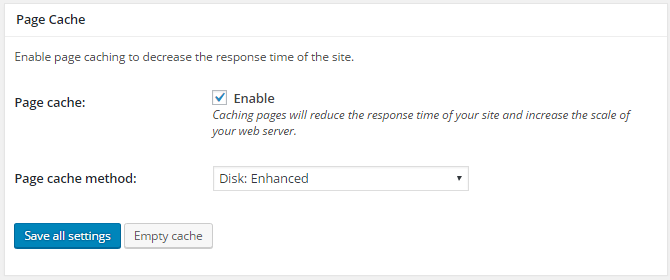
This simple step on its own should give you a boost in site performance — but there’s more you can do to improve your results with the plugin.
Enabling browser caching lets you store a cached version of your site in a visitor’s browser. This means that when a user returns to your site, it will load faster.
You can enable this option by navigating to General Settings > Browser Cache and checking the box next to “Enable.”
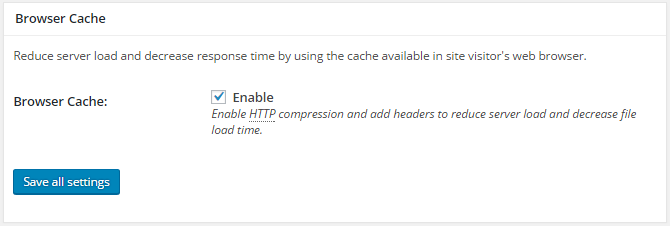
Reduce Image Sizes:
Reducing their size could likely have a big impact on how long the page takes to load.
In fact, in one study, resizing 22MB of images down to 300KB resulted in a 70% reduction in time to interact, or the amount of time a user needs to wait before they can interact with a site.
JPG is generally your best option for photos. It uses lossy compression, which means that some of an image’s data is lost when saved in this format.
This data loss is undetectable to viewers in photos but results in a smaller file size than most image file types.
So if you’re uploading pages with lots of photos, making sure that they’re all JPGs can significantly decreasing load times, without impacting their appearance at all.
PNGs, on the other hand, use lossless compression. This means that when you save an image as a PNG, you don’t lose any data, and the resulting file size is larger than a JPG.
If you need to have clear lines and crisp detail, PNG is the way to go. This is the best option for logos, screenshots, line art, and other detailed graphics.
External Hosting Platforms:
When you host videos on your server, they take up a ton of space. Video files can easily take up over 100MB. When multiple users attempt to watch a video on your site at the same time, your server will need to deliver that huge file to all of them. In the case that your server has a limited amount of bandwidth, this can result in lags and pauses in playback.
If you’ve ever attempted to watch a video and had it pause every few seconds to load, you know how frustrating it can be.
Don’t do that to your visitors.
Instead, host your video on a third-party service like YouTube, Vimeo, or Wistia.
Then, embed the video on your site.
This process saves space, results in faster load times, and is extremely easy to do.
Prioritize above fold loading:
Lazy loading (also called on-demand loading) is an optimization technique for the online content, be it a website or a web app.
Instead of loading the entire web page and rendering it to the user in one go as in bulk loading, the concept of lazy loading assists in loading only the required section and delays the remaining, until it is needed by the user.
Delete unused Plug-ins:
The Plugin Performance Profiler (or P3) is marketed as a tool that can “narrow down anything causing slowness on your site”. More specifically, it intends to measure the impact of plugins on your site’s load time
Conclusion:
As you can see from this post, there is a large variety of possibilities that will slow your WordPress Blog’s Performance. However, if you put to use some of the plug-ins and methods utilized in this post, you should be able to Boost your WordPress Blog’s Performance significantly.
To Your Success
Juan Villar
Disclaimer: My posts may contain affiliate links! Moreover, if you buy something through one of my links, you won’t pay a penny more, but I will get a small commission, which helps keep the lights on, thanks